

7 Free PowerPoint Quiz Templates To Download
📩 Free Download – Editable Fun PowerPoint Quiz Game Design Templates of 2022
Here are the best 7 free PPT templates for true or false quiz, trivia quiz, multiple choice quiz, quiz with scoreboards, jeopardy, who wants to be a millionaire styled quiz and more all available for free download. If you’re a teacher, these templates will help you build quizzes for your classroom and review materials before a big test.
While making a quiz game in PowerPoint is simple, it can get frustrating to design it, hence we have our free quiz templates that have attractive design and takes less than a few minutes to set up. Our templates are perfect for teachers, presenters and educators who: ✅ don’t have much time to create the quiz game, ✅ want to impress the audience with interactive elements and good design.
1. Simple Interactive Quiz
You click on the correct answer, and you move to the next slide. If you answer it wrong, you are asked to retry the same question again. You can also open the game directly in slideshow mode by saving it as PowerPoint Show (.ppsx). ✅ Sound Effects ✅ Unlimited Questions.
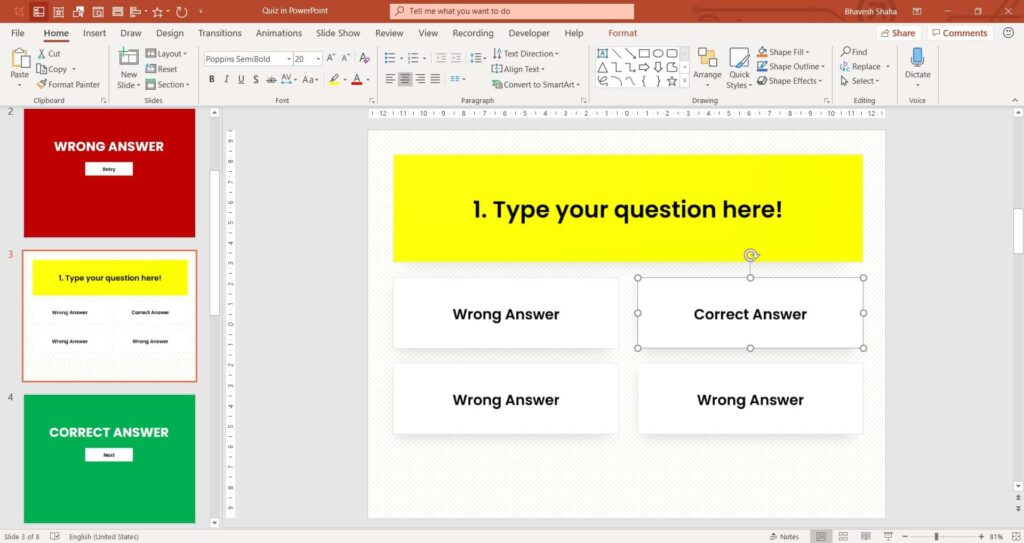
Download Free PPT Template
We don't ask for your email, grab your instant download below: 📩 Download Template
2. True or False Quiz Game
The user can click and select their answer to be either ‘yes’ or ‘no’. After marking all the answers, the ‘reveal answer’ button shows if they got the answer right or not! This is perfect if you want multiple questions in a single slide! ✅ Trigger Animations ✅ Unlimited Questions.
3. Randomly Shuffle Answers
This quiz template shuffles the answer order randomly. The player can attempt the same question multiple times, they can proceed ahead only after they get it right. The theme colours can be changed in this customisable free PowerPoint template. ✅ VBA Code: Shuffle all answer options randomly in one-click! ✅ Answer Shape changes colours to indicate correct/wrong answer
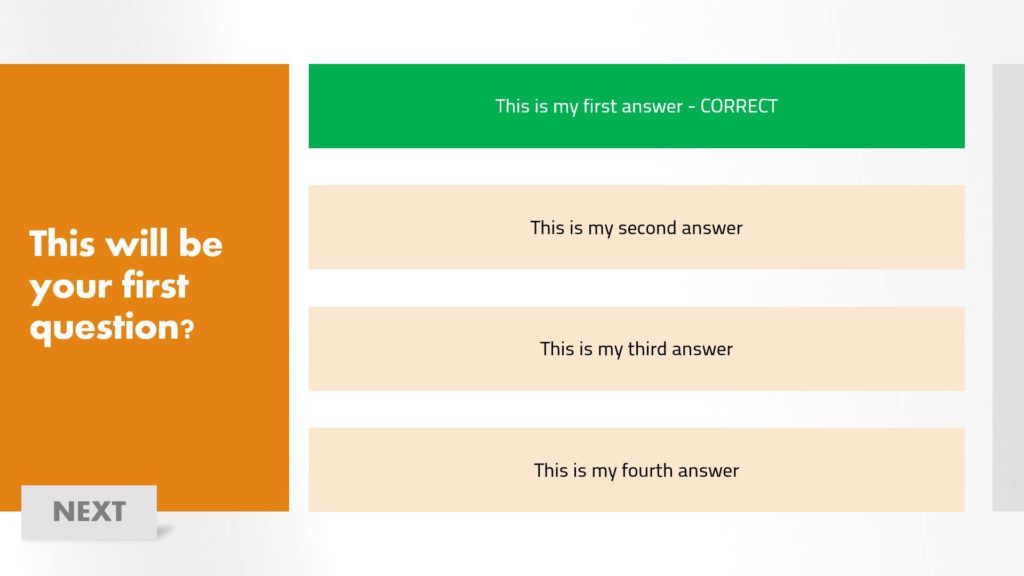
4. Quiz with Report Card
This PowerPoint Quiz Game can generate a report card with points, percentage, grades, number of correct/wrong answers and more! It has trigger animations to indicate whether the answer was answered correctly or incorrectly. ✅ VBA Code: Generates Report Card Automatically ✅ Sound Effects & Unlimited Questions
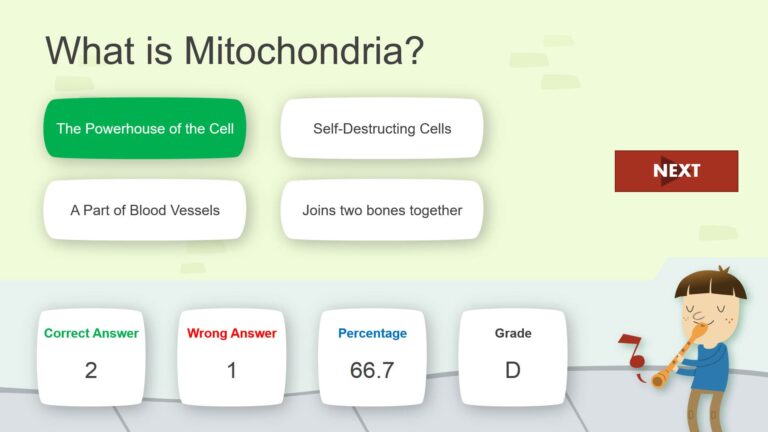
5. Quiz with Player Scoreboards
This PowerPoint Quiz Game can generate a report card with points, percentage, grades, number of correct/wrong answers and more! It has trigger animations to indicate whether the answer was answered correctly or incorrectly. ✅ VBA Code: Generates report card ✅ Answer Shape change colours to indicate correct/wrong answer
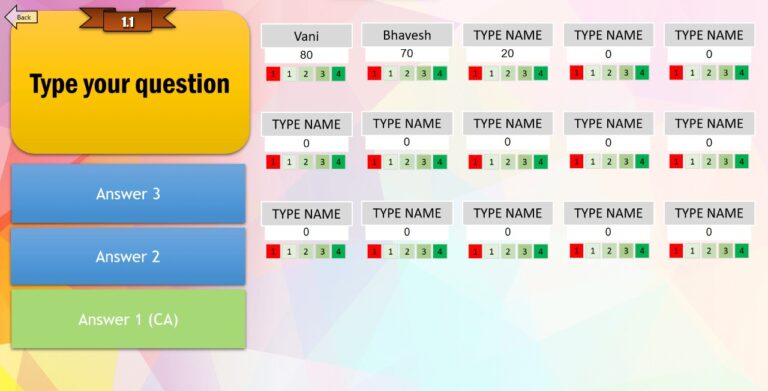
6. Millionaire-Themed Quiz Game
As seen in television, this “Who Wants To Be A Millionaire” Themed Quiz-Game is a great concept for building a quiz game. You can download this well-designed PowerPoint Template for free and start adding your own questions and be the host of your very own quiz-game show! ✅ Money-board, Timer and 50/50 Lifeline ✅ Music & Quiz Game-Show
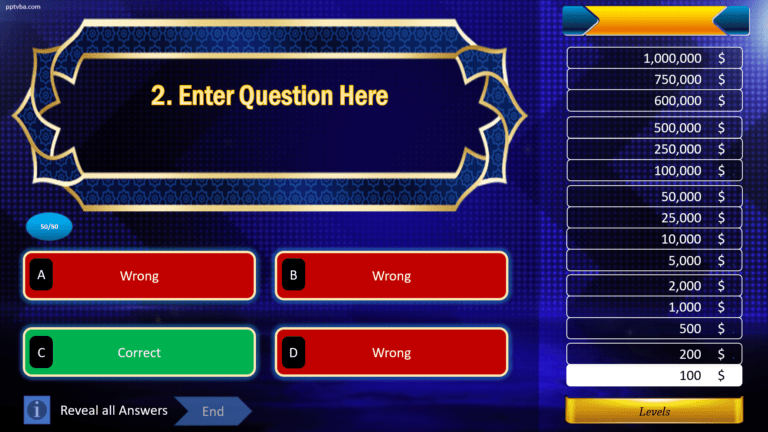
7. Jeopardy Quiz Game
As seen in television, this “Jeopardy!” Themed Quiz-Game is perfect for longer quizzes, arrange them by category and dollar values. In this free PowerPoint Jeopardy Template, you can start uploading your clues and responses and become the host of your very own Jeopardy Show! ✅ 4 Categories and 3 Questions ✅ 2 Player Scoreboards to Keep Score
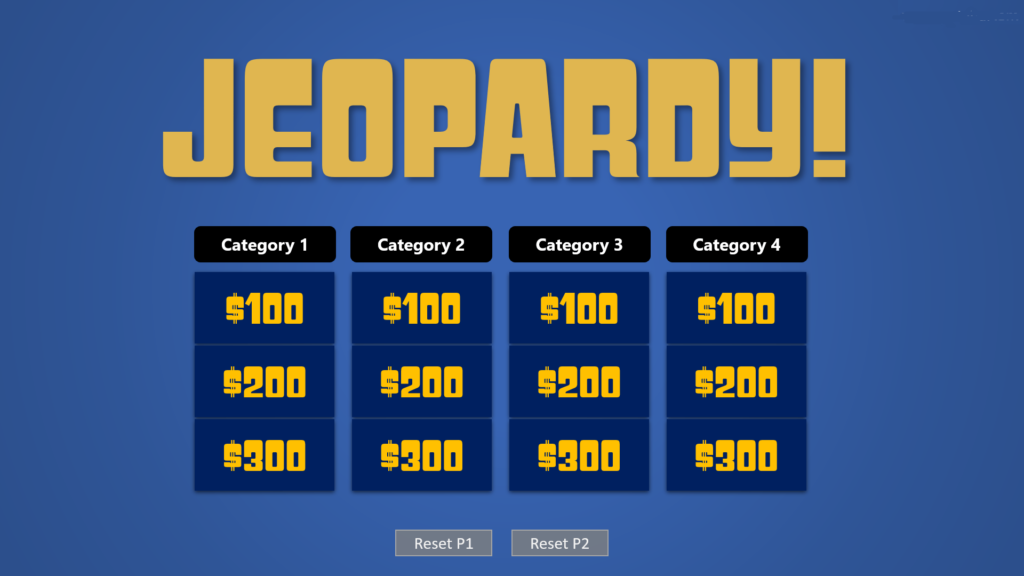
Are you looking for a way to create timed graded quizzes without the need for programming skills? Look no further than iSpring QuizMaker , a quiz making tool based on PowerPoint. It provides 14 different question types and flexible scoring parameters, which is especially important for interactive quiz games. They will all maintain the PowerPoint effects intact and look great on any device.
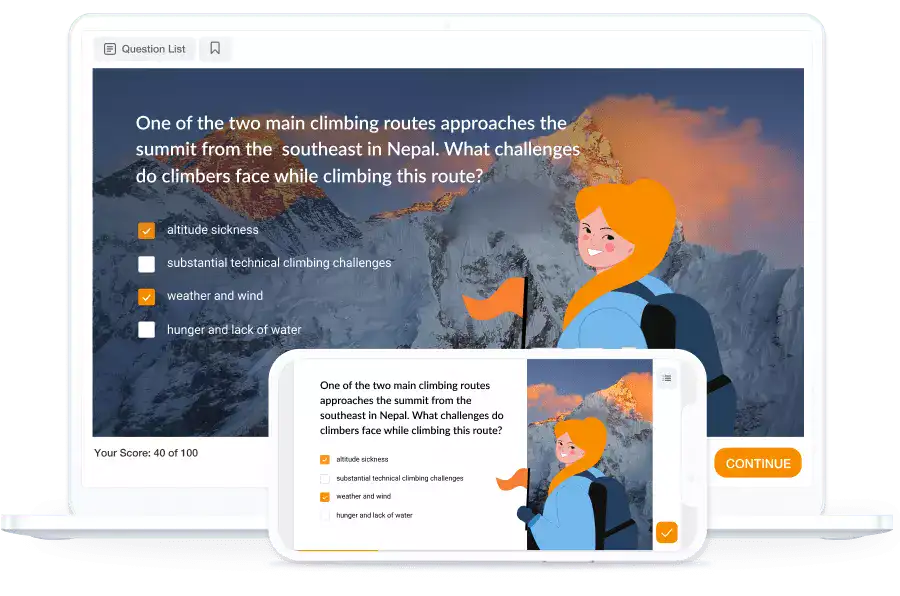
🎯 Free Templates
Download Premium Interactive PowerPoint Quiz Game TEMPLATE
Send Report Card to Google Sheets, Import Questions from Excel and a lot more! Make your quiz game in under 5 minutes!

Login Sign Up
Supported Languages
Available in 95 Languages
Transform powerpoints into interactive quizzes.
Test your students on your classroom content with our AI Quiz Maker. Upload your PowerPoint or Google Slides , and let Arlinear craft engaging, personalized quizzes in seconds.

Join thousands of educators & students who have accelerated their learning!

I use arlinear practice mode to help my students prepare for their GCSEs! The AI feedback helps them learn faster!

I love how much time it saves me, I don't need to think about good questions anymore!

Thanks for allowing me to create quizzes using my PDF textbook, you saved me so much time!

I give out arlinear practice quizzes as homework every week! My students are learning so much quicker!

I’m a student and I use practice mode to prepare for my exams! Thanks for the free study tool!!
Quick & Easy Quiz Creation
Turn your PowerPoint or Google Slides into interactive quizzes in three simple steps.
1. Upload Your Presentation
Start by uploading the PowerPoint or linking Google Slides you want to convert into a quiz.
2. Generate your Quiz
Our advanced AI analyzes your PowerPoint or Google Slides content and generates relevant questions designed to challenge your student’s understanding of the given topic.
3. Quiz Ready to Take!
Your interactive quiz is now ready to send to your students or export/print!
Import Your Documents
Google drive, google docs, google slides, google sheets, ms powerpoint, youtube video, why choose our ai quiz maker, create a quiz instantly.
Save time with AI that understands your PowerPoint or Google Slides’s content and creates relevant and challenging questions instantly.
Works in Any Subject & Language
Create quizzes on any topic… grammar, technology, science, and more! Our tool works in 95 languages.
Customizable Quizzes
Tailor your quizzes to fit your student’s learning goals. You can also adjust difficulty levels and what type of questions you wish to have.
Monitor Student Grades
Gain insights into quiz performance with detailed grades and feedback options.

Prep for Exams with: Practice mode
Students get instant written feedback automatically (yes even in short answer questions) using Arlinear’s practice mode. Exam prep has never been easier!

Learn/teach faster with helpful insights
Identify weaknesses and strengths based on your quiz responses, so you can better prioritize what content to study and/or teach!
Save time, teach smarter, accelerate learning!

Free Quiz PowerPoint Template
A Quiz PowerPoint Template is a PowerPoint template that can help teachers, trainers, or presenters execute quizzes in PowerPoint presentation format. It usually has questions-and-answer sessions, feedback slides, and other features that can make a learning session more interactive.
Thus, it comes with multiple options, including multiple-choice, true-false, and short-answer questions, which, when used, make understanding and knowledge assessment more valuable and the learning sessions more engaging.
You can find more free Education Templates here.

Features of the Quiz PowerPoint Template
Quiz PowerPoint Template is meticulously designed to enhance interactivity and engagement, offering several standout features:
- Customizable Question Slides: Use your quiz to promote your own objectives. You can edit text directly, change background images, or add pictures relevant to your topic.
- Interactive Answer Selection: Students can highlight or mark the intended answers to proceed through a dynamic set of questions.
- Immediate Feedback for Answers: 48 Arrange your quiz so that once a player submits an answer, the system immediately indicates to the player that the answer they chose was correct.
- Various Question Types: We acknowledge multiple-choice, true // false, fill-in-the-blank, Jumbolt, and others as types of challenges that support the flexibility of content delivery to audiences.
- Scoring System: Report the scores on the board to monitor them automatically. Due to the extensive attention they will dedicate to the session, this can result in rivalry among the participants.
- Animated Transitions: Complex but smooth animations between questions positively contribute to the overall presentation, entertaining the audience visually.
- Timer Functionality: Add countdown timers to each question to instill competition and fun in the show, similar to that witnessed in reality shows.
- Easy-to-follow Navigation: Made with a sleek user interface to enable a presenter to slide forward or backward conveniently in case of a quiz.
- Integration with Multimedia: Use audio tracks with the quiz questions and answers so that the quiz is much more than just a list of questions.
- Custom End Screens: They should be able to provide feedback to the players, including congratulating them on their achievement, directing them to further learning, or suggesting what they need to do in the next level based on their score.
Each feature is added to enhance the audience’s engagement with your content so they do not forget the message you are passing as soon as the quiz is over.
How to Use the Quiz PowerPoint Template
The best tool to entice the participants can be as simple as an incredible and interactive PowerPoint quiz; however, such a technique must be used with great consideration. Below are some guidelines to follow when designing quizzes that appeal to your target group and meet the objectives of the presentation.
Know Your Audience
The first is identifying your target audience and what type of information they expect to receive in your presentation. Are you writing for high school readers using a style that will make your high school students embrace professionalism? In the case of producing a quiz, it must be designed to be concordant with the age and knowledge level of the target group and with the specific objective.
Set Clear Objectives
What is the purpose or motive for adding a quiz to your presentation? It should have a target of benefiting an academic program, training program, or marketing communications program. Do you want to measure recall, comprehension, attitudes, etc.? These are the goals toward which your quiz should be geared.
Keep It Relevant
The quiz’s content should also be relevant to your presentation’s overall message. Ensure that every question and its corresponding answer stimulate and revive the topic.
Practice Makes Perfect
Reviewing all PowerPoint presentations before presenting is advisable to confirm whether all the interactivity features are functioning as desired. No one wants a technical error to outshine the content of a webpage or an article being worked on.
Analyze and Adapt
Take advice from quizzes and make changes in your teaching strategy. Do you have particular inquiries that often pose a problem to your audience? Perhaps you should review that section again or provide a different approach to the data presented in that segment. One key characteristic that can signify the successful implementation of the interactive presentation is its ongoing improvement.
Benefits of Using the Quiz PowerPoint Template
Employing the Quiz PowerPoint Template has significant advantages. It can transform a typical panorama of slides into something entertaining, informative, and participatory.
Here are some of the key advantages:
- Increased Engagement: Lively tests call for concentration and contribute to the causes of engagement where the audience engages in the learning process.
- Immediate Feedback: Each question offers the opportunity to provide feedback that allows the participants to study immediately, which brings great educational value to our presentation.
- Versatility: Thus, the template will be useful for educators, marketers, or corporate trainers to present the information needed for any type of training, from the basics of a particular subject to marketing principles and other corporate activities.
- Improved Retention: The audience’s involvement through questions and answers helps keep the information presented in mind better since people tend to be more attentive when asked questions.
- Customization and Flexibility: While creating the quiz, you have ample freedom to make changes in the presentation to suit your presentation or theme.
- Interactive Learning: Features such as time challenges and scoring add creativity to learning and make it well-received by people with different learning types.
- Ease of Use: The template for the article’s subject is simple and does not require PowerPoint mastery to develop an appealing quiz.
- Scalability: This assessment technique can be administered to a small group or a large group, making quizzes a flexible learning aid whether you are giving a presentation or conducting a training session.
How to Create a Quiz PowerPoint Template
Of course, it may seem daunting at first glance, but setting up an interactive quiz in PowerPoint is not as complicated as expected. Here are the steps to follow:
Step 1: Choose Your Design
For questions and answers, choose a suitable shade that will blend with your branding or the content of a particular test. The template need not be very colorful or full of fancy designs that can overshadow the data presented in the template.
Step 2: Structure Your Slides
You should now design the framework of your quiz based on the information outlined above. Where will each question be placed? Right and wrong answers could be defined as the answers that vary depending on certain conventional or moral values and the well-defined answers to a given problem or question. Is there a ‘results’ slide after the quiz that gives students results?
Step 3: Add Interactivity
Exploit the usually available PowerPoint options. Spry’s links, animations, and triggers can all help you accomplish your goals and build the experience you envision in your creation.
Step 4: Test and Refine
Finally, as soon as you have developed your chosen template, you must try it out or run it through its paces. Make sure that all the clickable parts, buttons, and scrolls are natural and easy to use. As such, be prepared to be dynamic to answer the questions being posed by the data.
Step 5: Launch and Gather Data
Generally, after you have properly developed your quiz, go ahead and take it to your fans. Be ready to collect information from them; it could be as simple as getting them to complete a polling tool or as complex as getting them to be active participants during the survey.
Step 6: Analyze Results
Try to embrace the fact that you have to study the behavior of the audience so that you can learn how they handle the material. Which of those questions would be most effective? What revised ideas should be introduced in future presentations?
Step 7: Refine and Redeploy
Having gathered the requisite information, revise and modify your quiz template so that you can continue to positively impact your audience.
Similar Posts

Free Problem-Solving PowerPoint Template

Free Green Energy PowerPoint Template

Free Math PowerPoint Template

Free Solar System PowerPoint Template

Free Archimedes PowerPoint Template

Free Fingerprint PowerPoint Template
- Pop Culture
- Family Feud
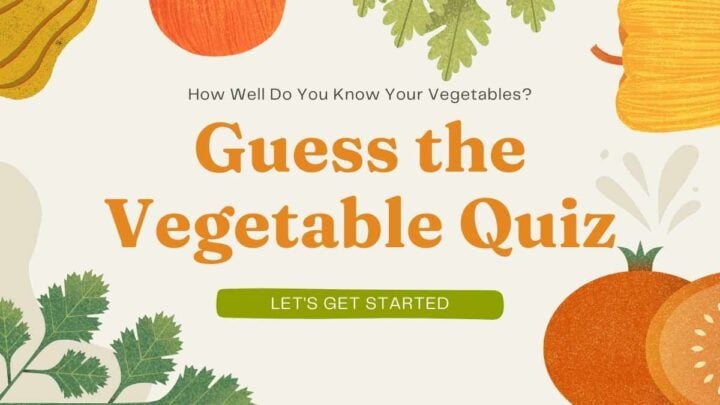
Quizzes Powerpoint Templates and Google Slides Themes
Unleash your creativity with our fully customizable quiz presentation templates, designed to make every question and answer an engaging experience!
- Colorful (54)
- Education (101)
- Solid Color (22)
- Yellow (38)
- Animated (16)
- Background (37)
- Creative (52)
- Doodles (15)
- Formal (15)
- Geometric (25)
- Illustrated (95)
- Kid Friendly (76)
- Minimalist (15)
- Modern (27)
- Pastel (18)
- Shapes (18)
- Simple (18)
- Business (17)
- Marketing (32)
- Nonprofit (26)
- Roadmap (22)
Explore Free Quizzes Presentation Templates
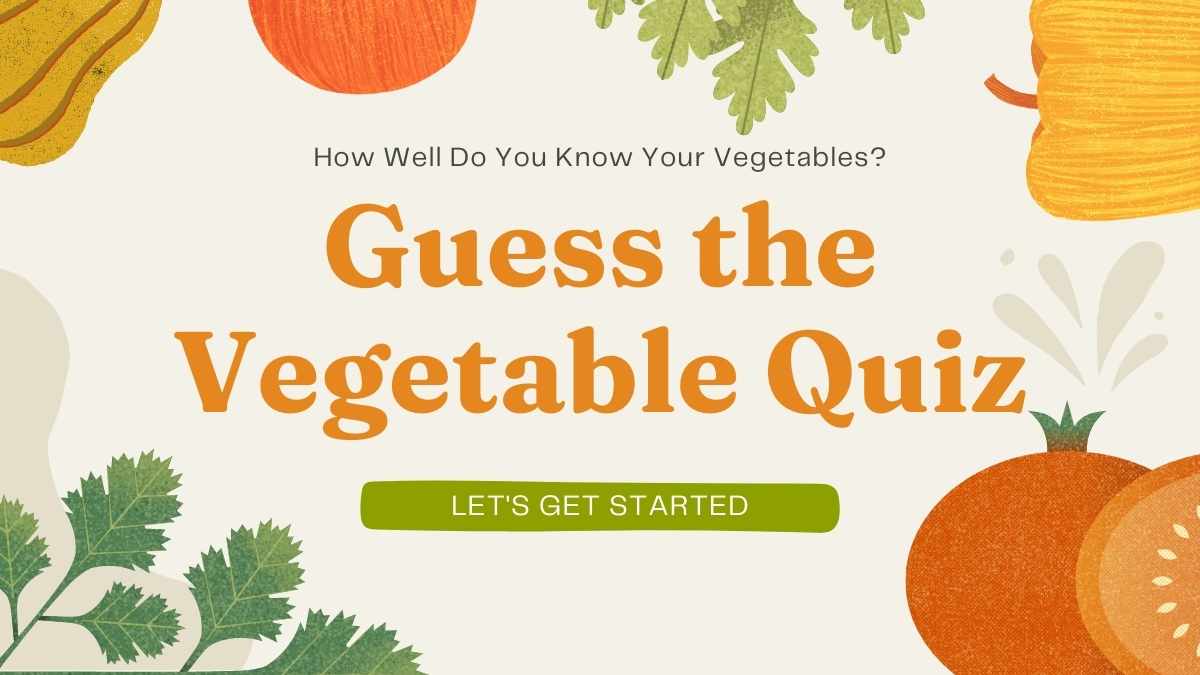
Pastel Guess the Vegetable Quiz Slides
Background Chef Creative
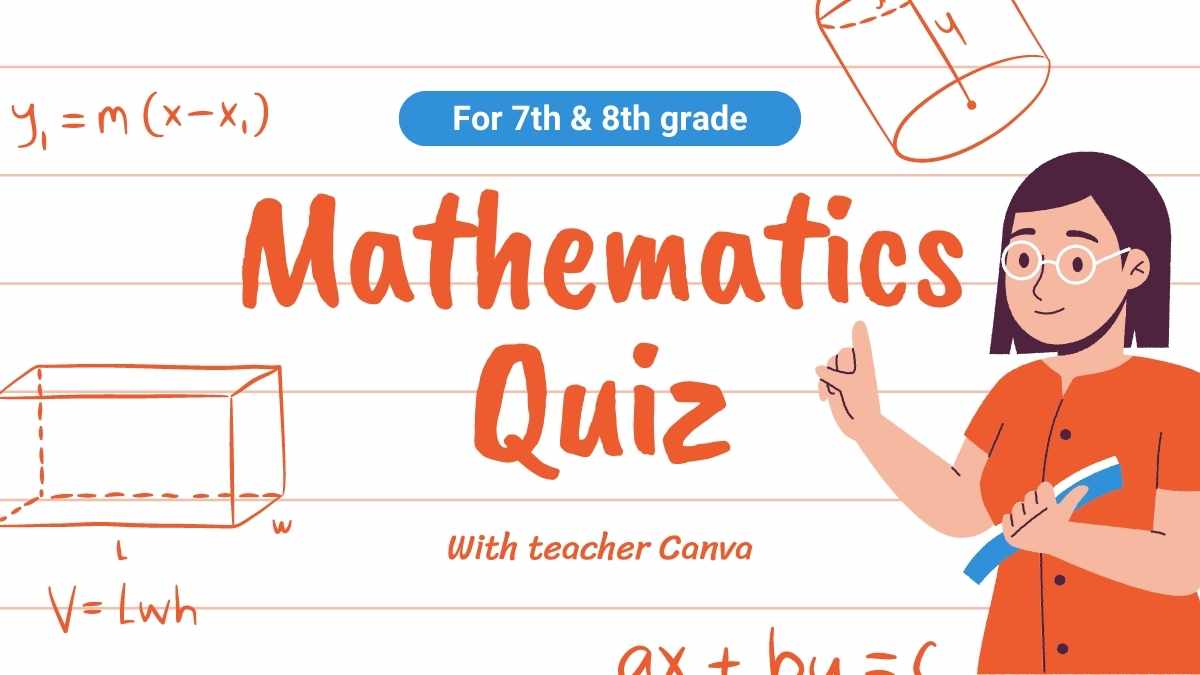
Cute Illustrated Mathematics Quiz Slides
Background Creative Cute
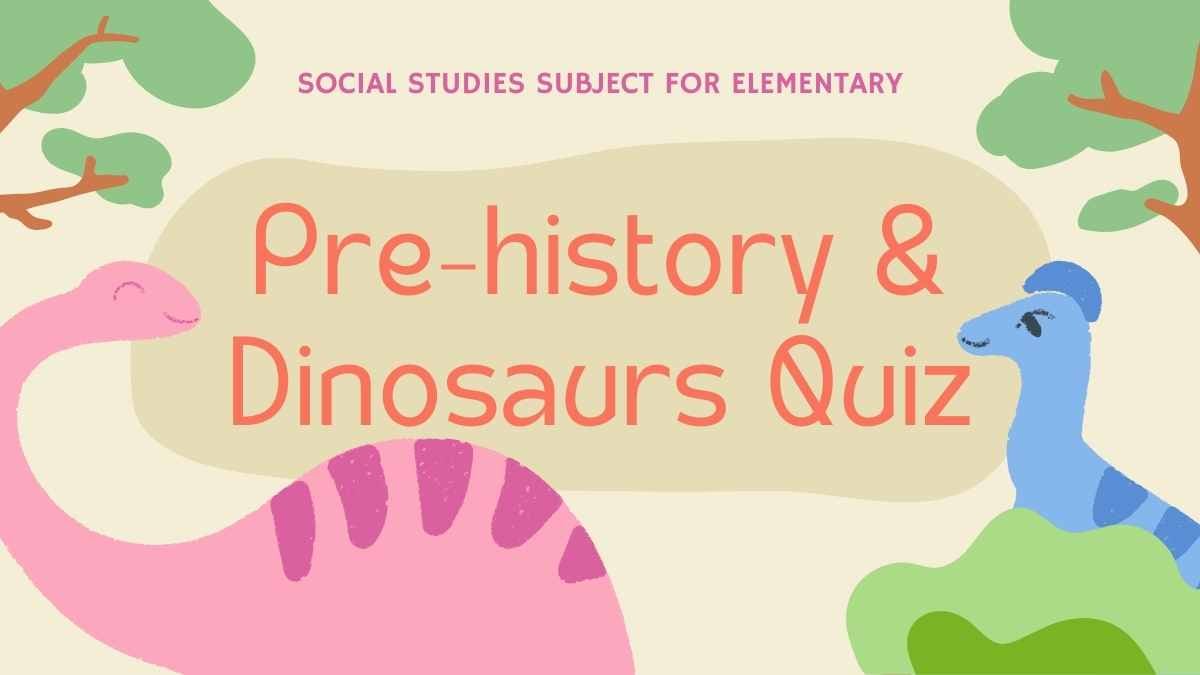
Cute Pastel Illustrated Pre-History Quiz Slides
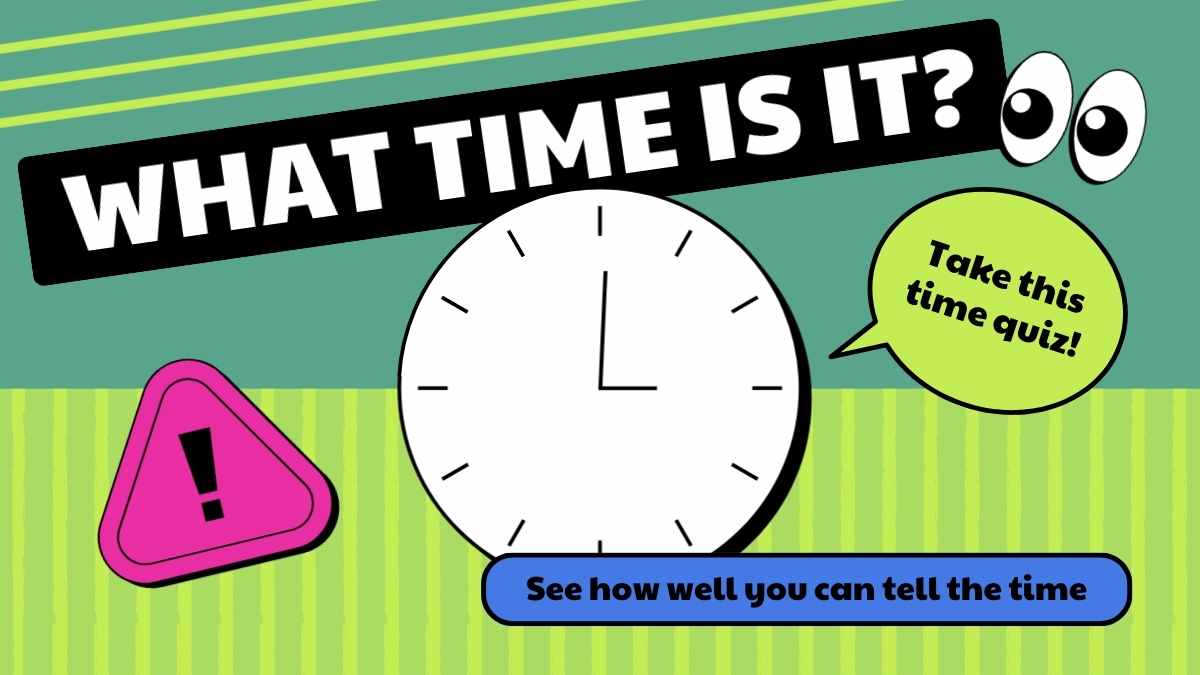

What Time Is It Quiz Slides
Animated Clock Creative
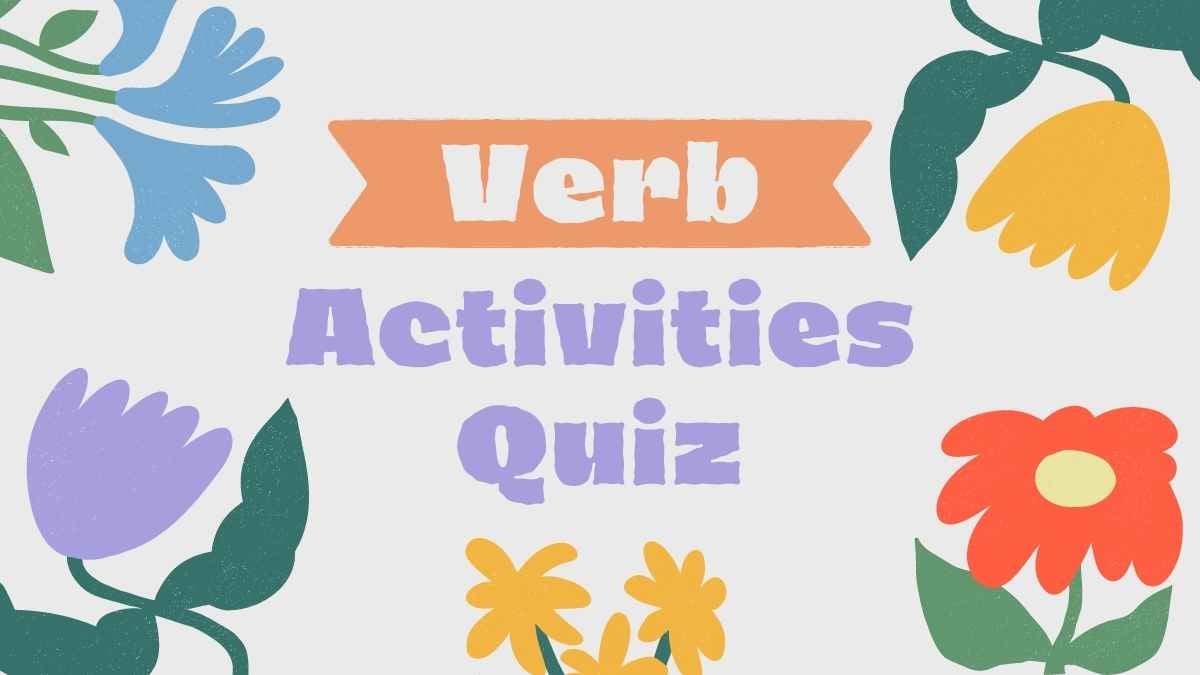
Cute Floral Verb Activities Quiz Slides

Animated Music Quiz Slides
Animated Background Colorful
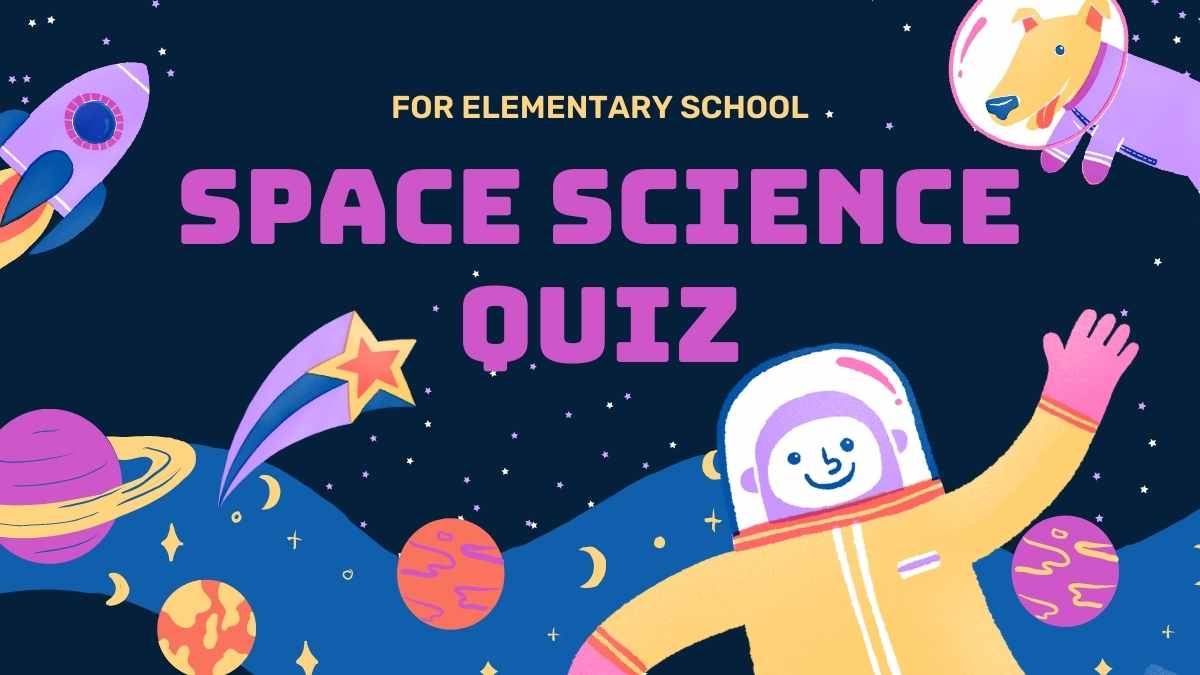
Illustrated Space Science Quiz Slides
Astronomy Background Creative
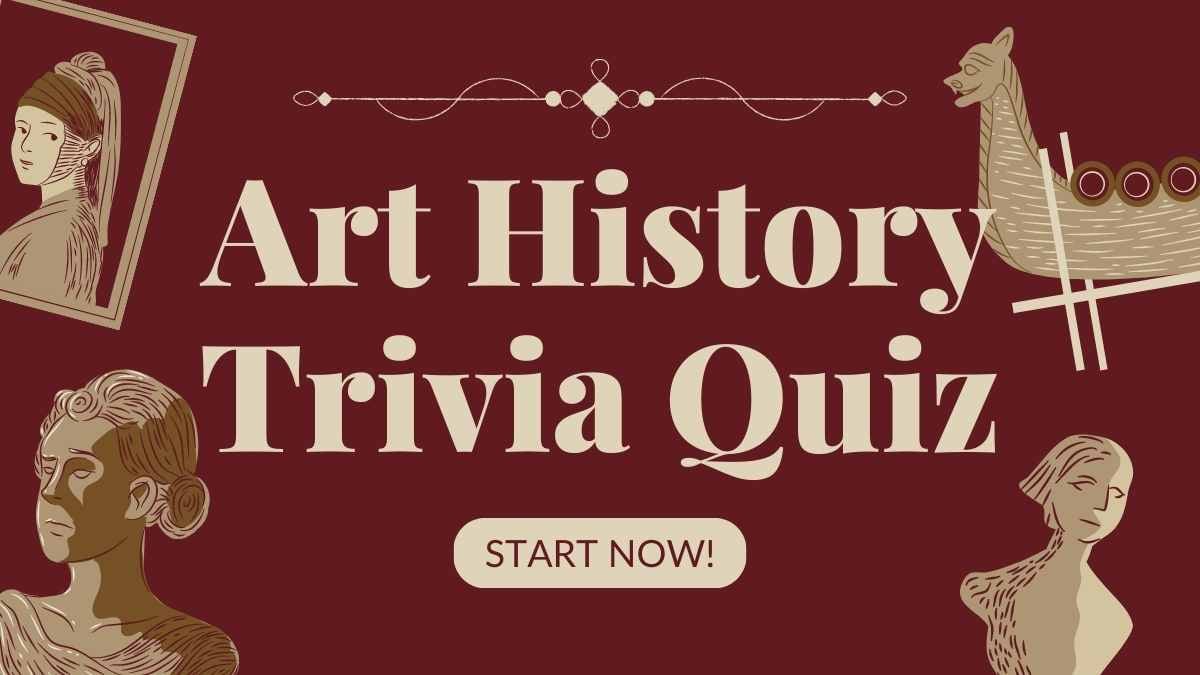
Maroon Art History Trivia Quiz Slides
Art Artistic Brown
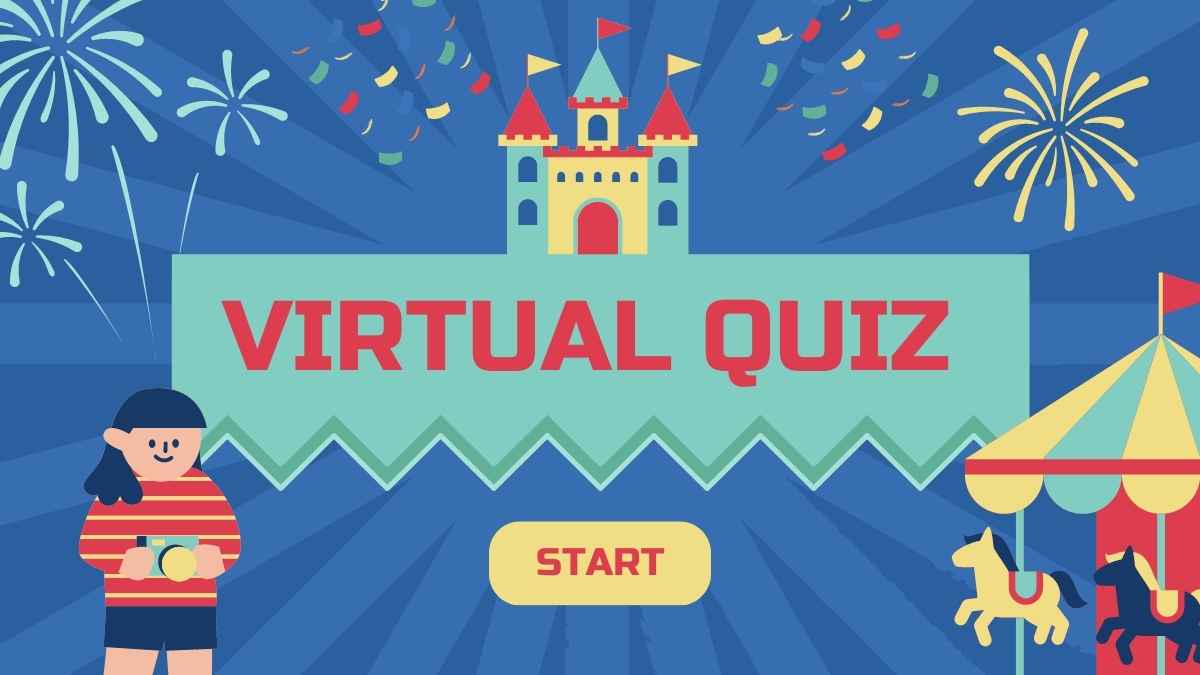
Illustrative Virtual Quiz Slides
Balloon Carnival Cloud
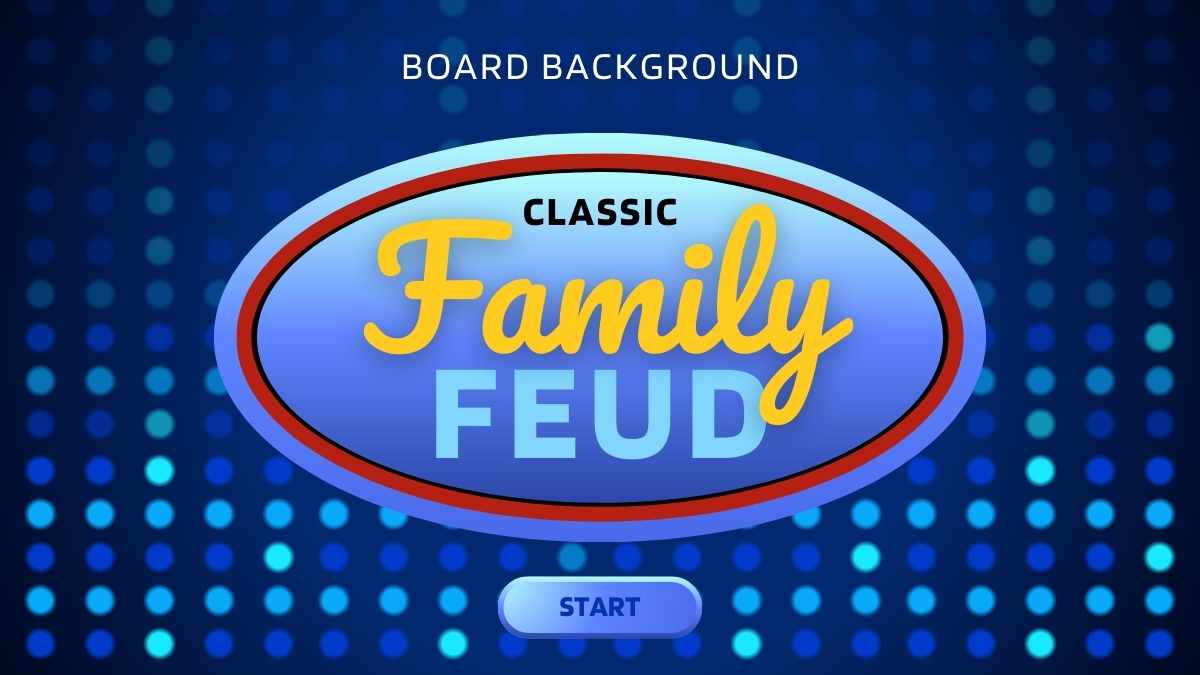
Classic Family Feud Board Background
Blue Classic Cool
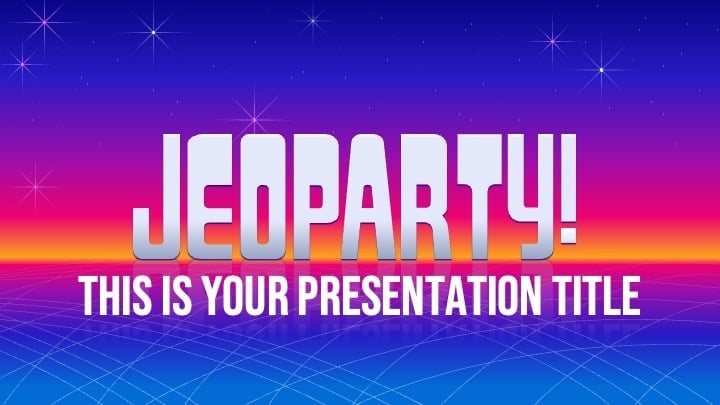
Background Blue Bold
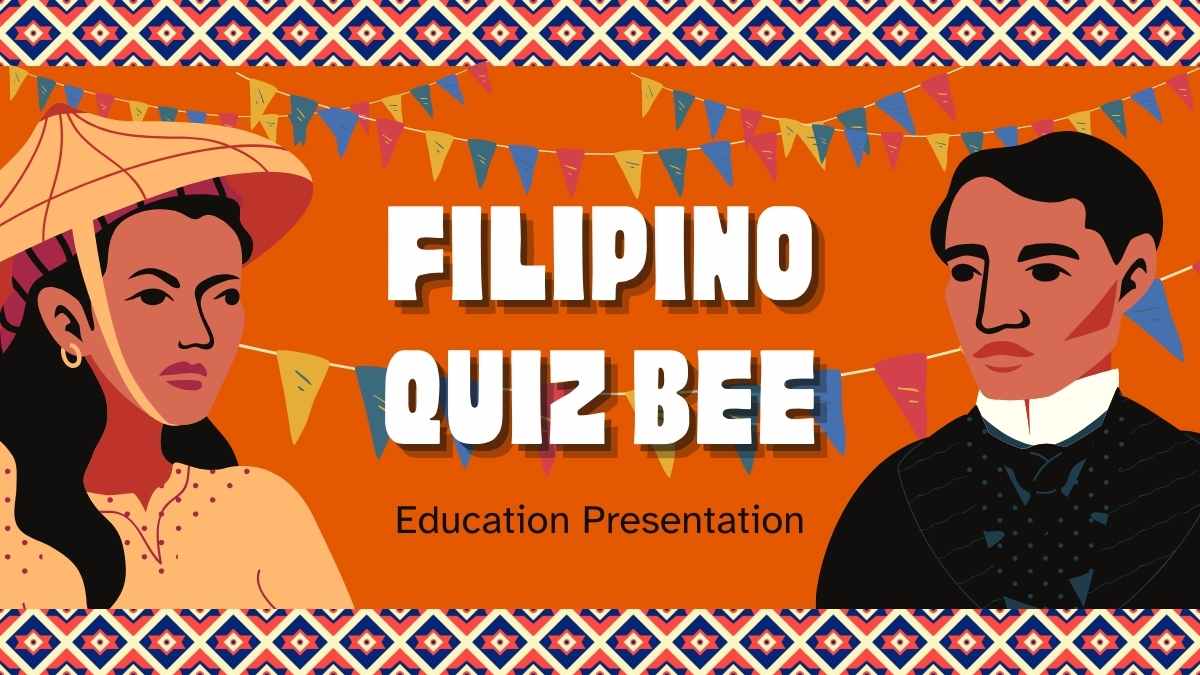
Illustrated Filipino Quiz Bee Slides
Animated Bright Culture

Playful Family Feud Christmas Party Edition Game
Bold Bright Celebration
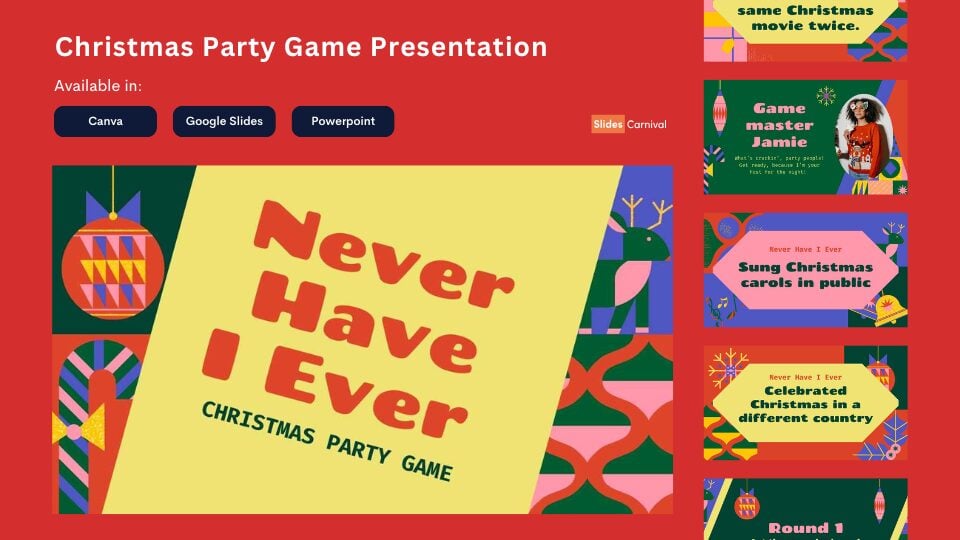
Geometric Never Have I Ever Christmas Party Game
Abstract Bold Celebration
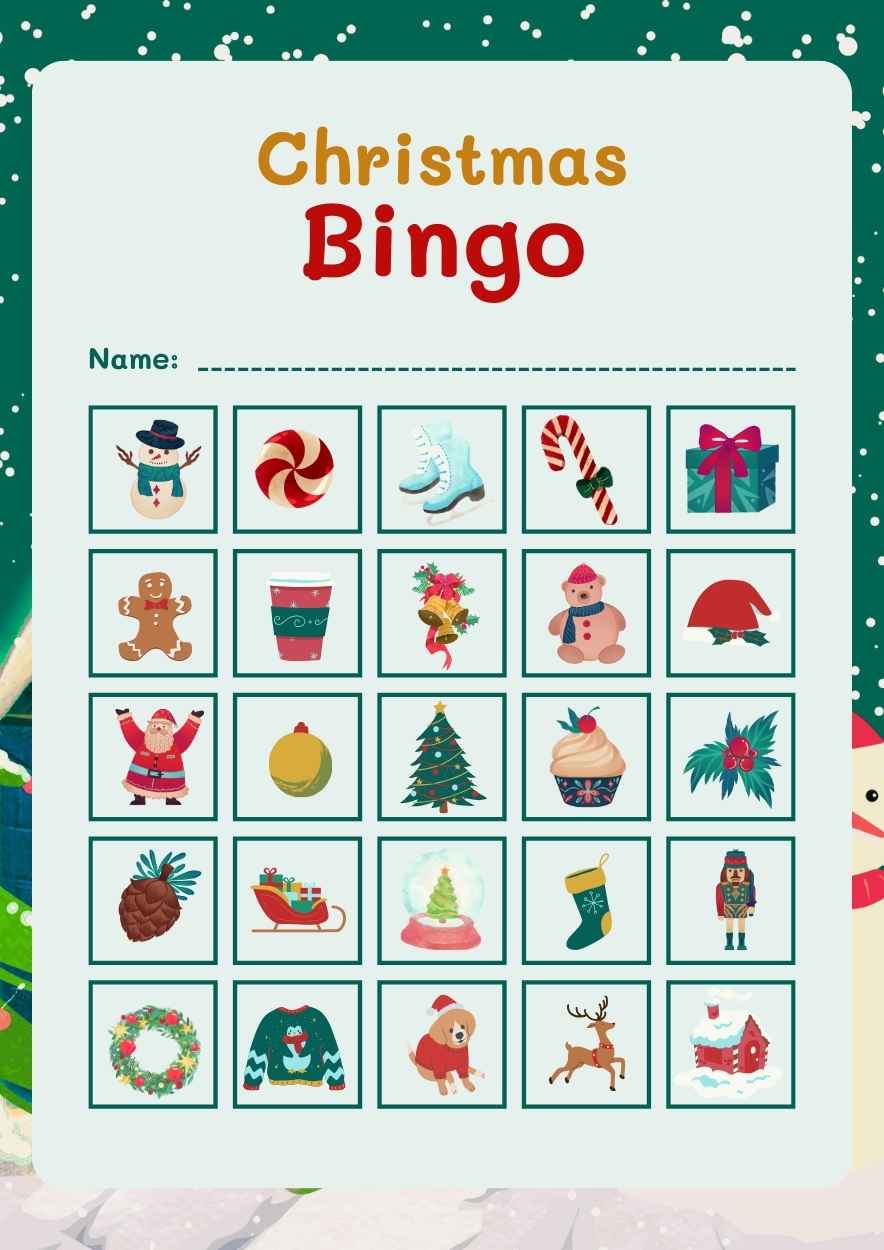
Illustrated Christmas Bingo Holiday Game Worksheet
Celebration Children Christmas
Professional designs for your presentations
SlidesCarnival templates have all the elements you need to effectively communicate your message and impress your audience.
Suitable for PowerPoint and Google Slides
Download your presentation as a PowerPoint template or use it online as a Google Slides theme. 100% free, no registration or download limits.
- Google Slides
- Editor’s Choice
- All Templates
- Frequently Asked Questions
- Google Slides Help
- PowerPoint help
- Who makes SlidesCarnival?
- Collections
- Entertainment
- Quiz Templates
Quiz Presentation Templates
Slideegg provides numerous quiz powerpoint templates for multiple needs. our design will make slides more attractive and interactive so that you achieve great visual appeal from your templates. we offers a wide selection of multiple-choice and trivia quiz templates with easy customization for unique designs & layouts tailored to each quiz format..
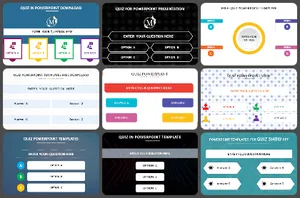
Who Can Use These Templates?
Slideegg's features for quiz powerpoint templates, benefits of quiz powerpoint templates, we're here to help you, what are quiz presentation templates.
Quiz Presentation Templates are pre-made templates that allow users to create interactive quiz-style presentations. The templates allow users to add images, text, and other elements to create attractive and informative slides that you can use to test knowledge on a particular topic.
Where can we use these Quiz Presentation Slides?
You can use quiz presentation templates in classrooms, corporate training sessions, team-building activities, online learning, educational presentations, and conferences.
How can I make Quiz Slides in a presentation?
Create individual slides for each question in your quiz. Make sure to include the question, possible answers, and any images or diagrams associated with the question if necessary. Suppose you want to create slides by yourself. Visit Tips and tricks for detailed instructions.
Who can use Quiz Presentation Templates?
Anyone can use Quiz Presentation Templates. They are perfect for educators, trainers, and other professionals who need to create engaging quizzes for their students or colleagues. These templates provide an easy way to create a professional-looking quiz presentation in minutes.
Why do we need to Quiz Presentation Slides?
A Quiz Presentation template is an effective tool to help engage and motivate learners in the classroom. You can use it to make an interactive learning experience where students are challenged to answer questions and think critically.
Where can I find free Quiz Presentation Templates?
Many websites offer free quiz Presentation templates. Slide egg is one of the best PowerPoint providers. Our websites have a selection of uniquely designed templates to customize and create quick and easy quizzes, tests, and surveys.
How to use SlideLizard for remote meetings
Create Quizzes in PowerPoint
Slidelizard is the powerpoint-plugin for interactive quizzes, trivia or tests in your presentations meetings workshops & trainings, with over 1,500,000 interactions, slidelizard is one of the most used software applications for presentations.

Interactive Quiz Competitions
Test your audience's knowledge in live Quiz competitions! Set a correct answer and the fastest participant who chooses the right answer wins. Perfect for trivia nights, "Who wants to be a Millionaire" games, student competitions and checking what attendees can remember at the end of your workshop.
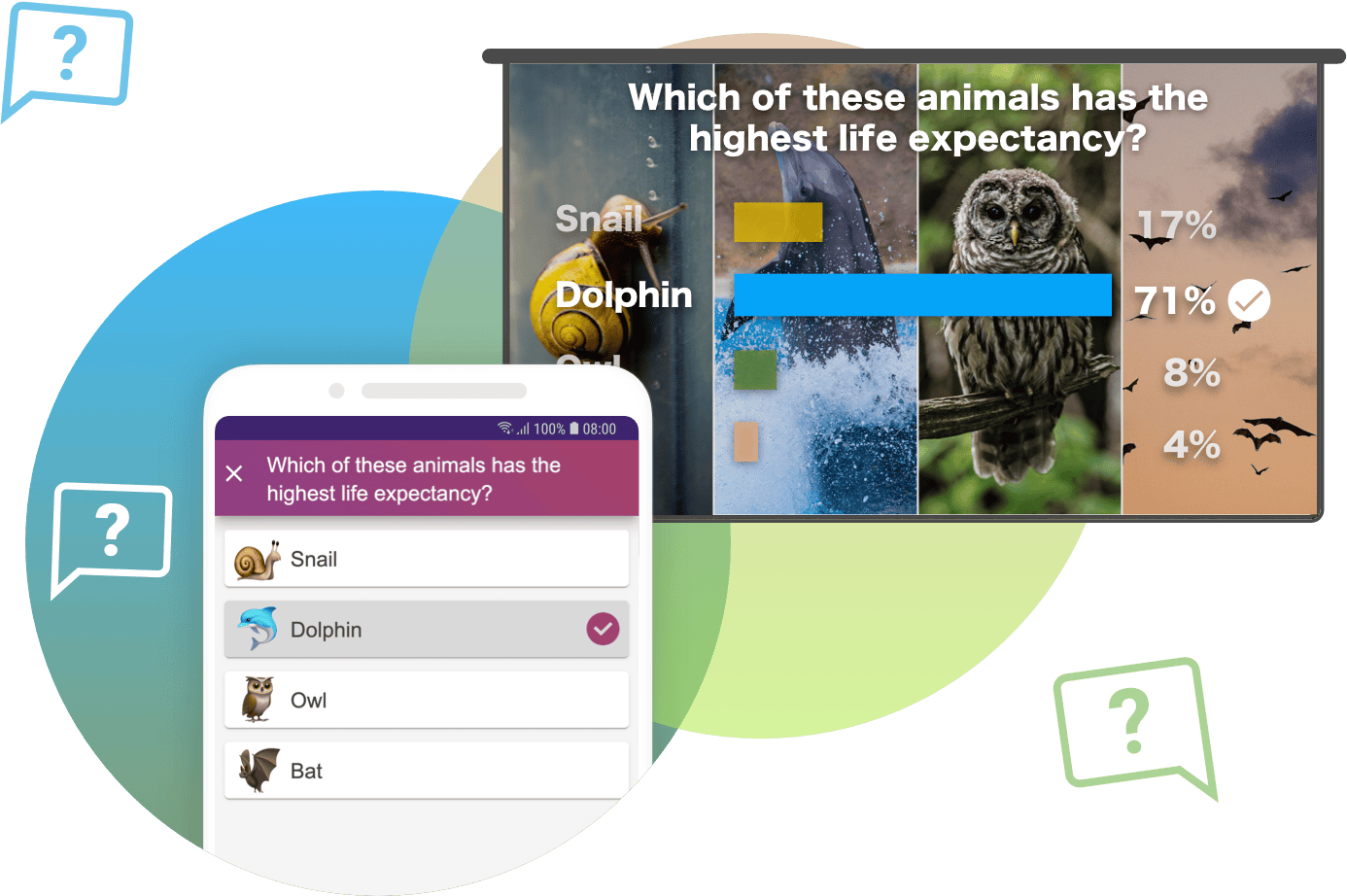
Limit the time
Enable a countdown to give participants a certain time frame in which they have to choose their answer. Perfect for large audiences to ensure your Quizzes don't take too long.
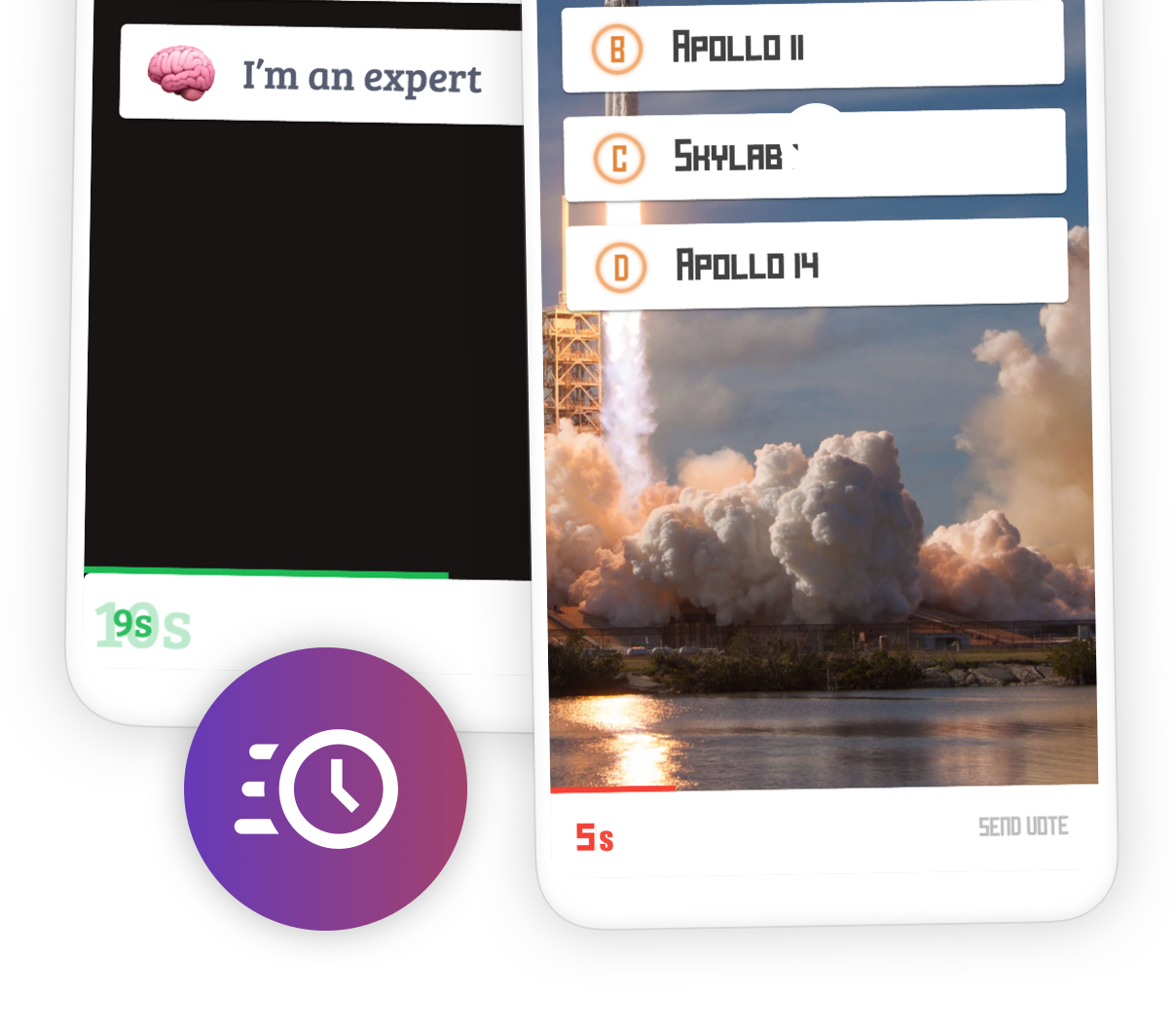
Trigger your Quiz on a slide
Automatically start your Quiz when you reach a specific slide in your presentation. Optionally add a start delay and a countdown for automatically finishing it.
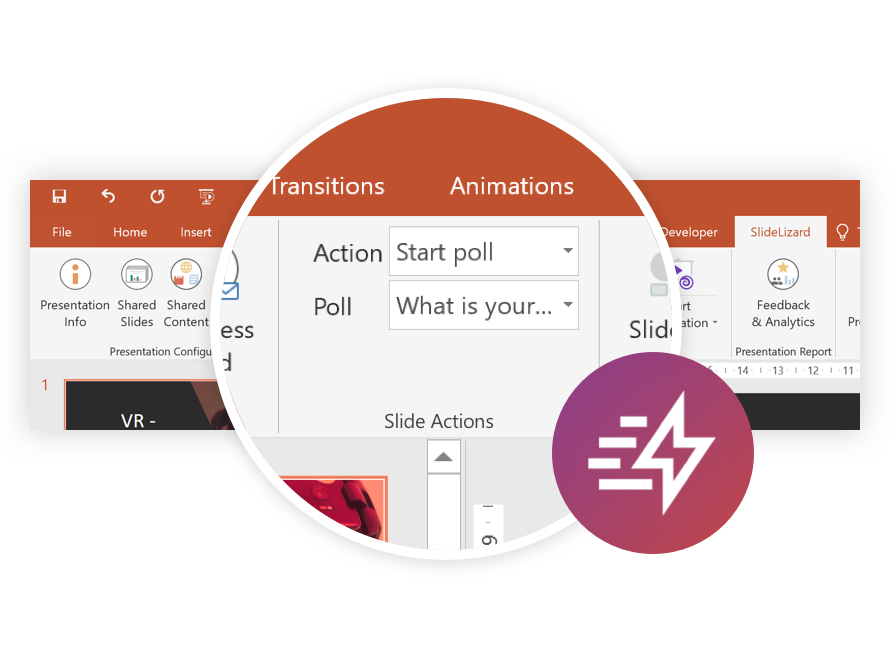
Show the results to your audience
Project the results of your quizzes directly on your slides, so everyone can see the correct answer and the overall outcome.
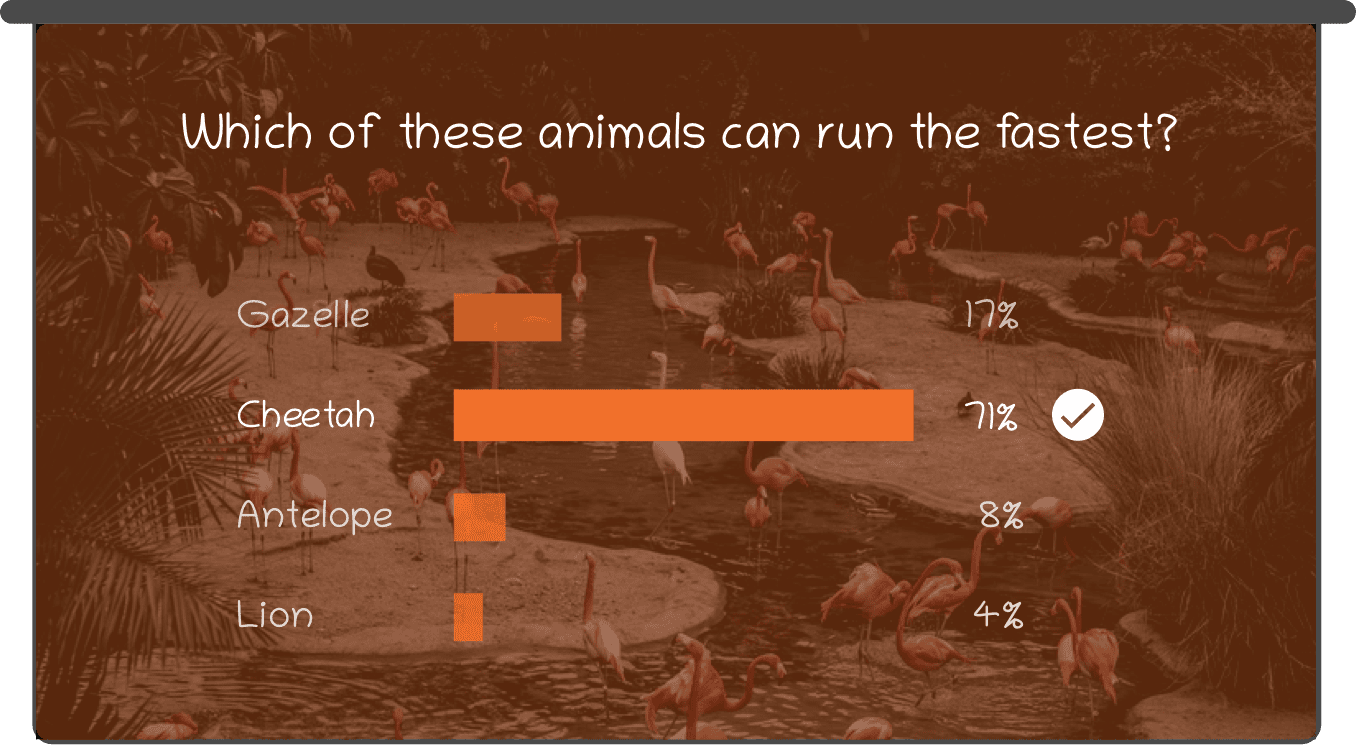
Use images and emojis
Visualize your answers with your own images or well-known emojis to make your quizzes even more appealing.
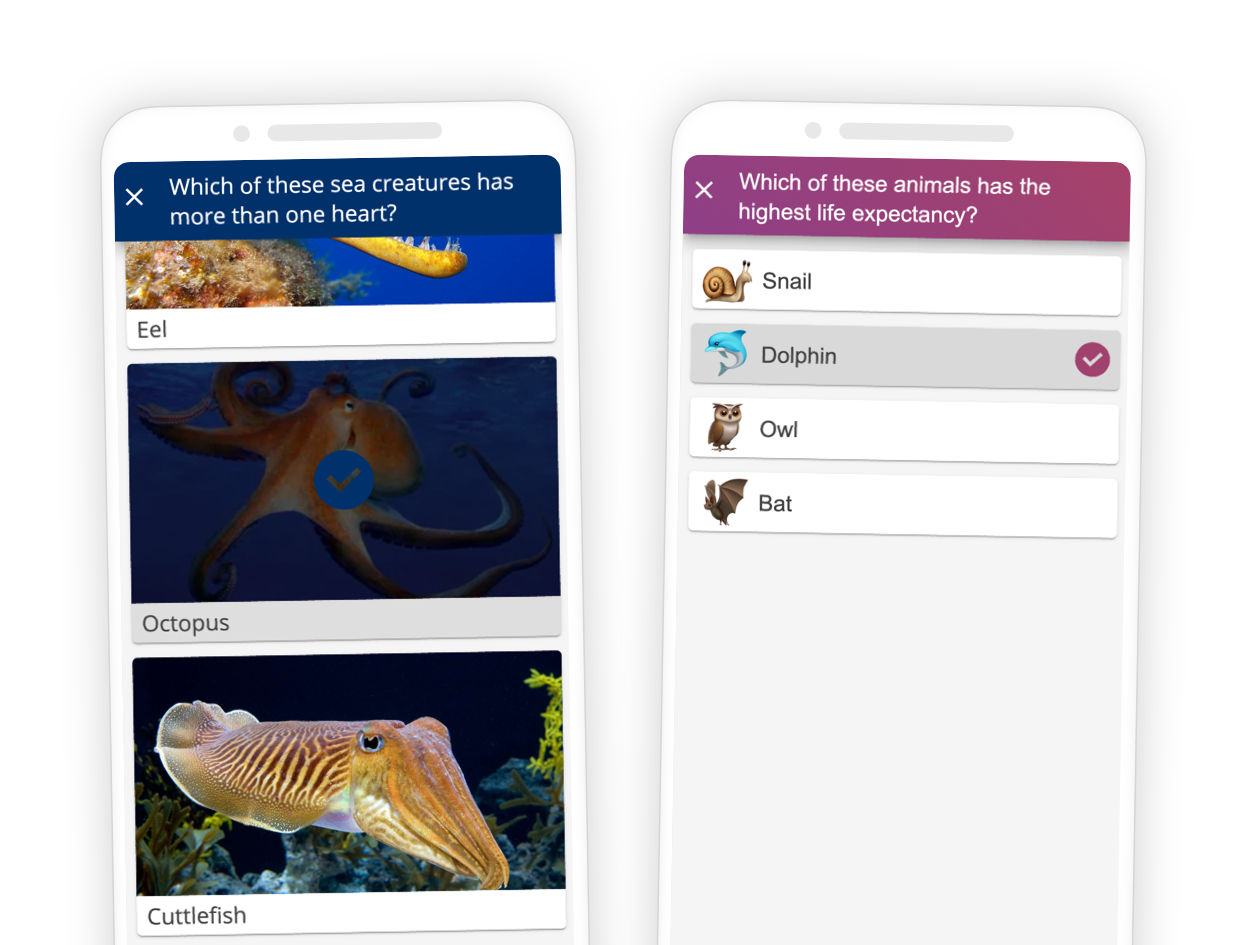
Custom branding
Make SlideLizard look like your own app. Customize colors, fonts and texts for your event or company.
Learn more →
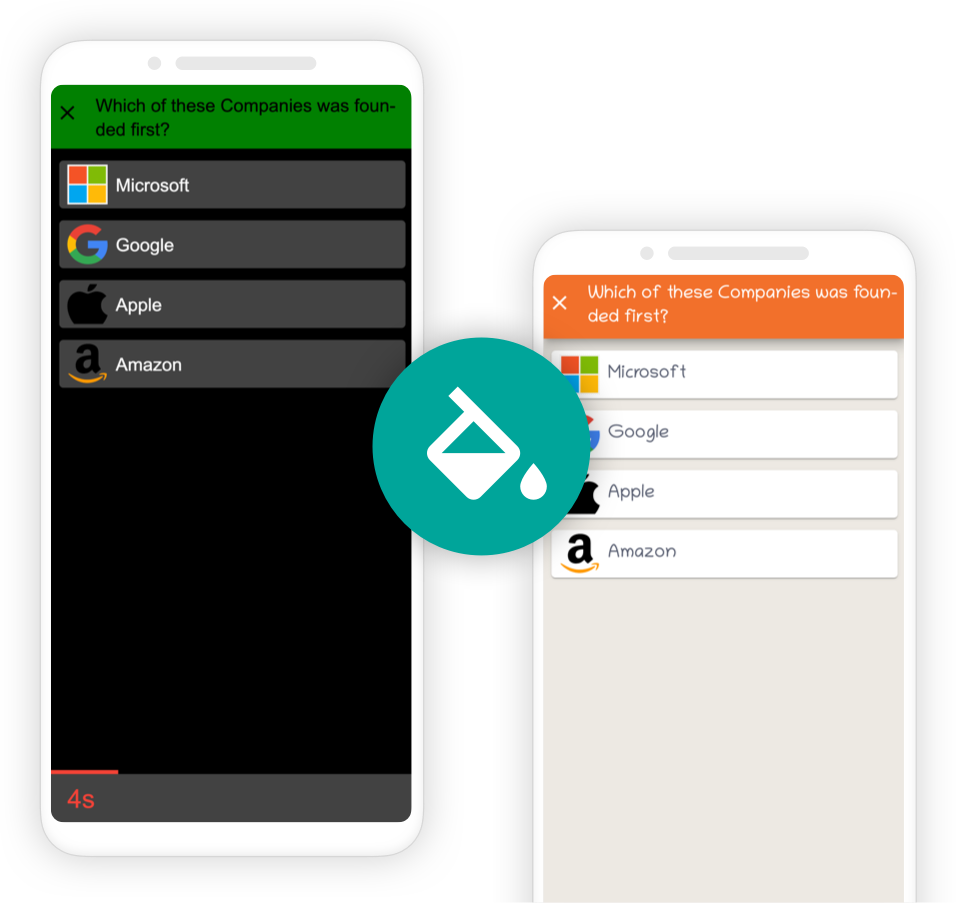
Multilingual polls
Define questions & answers in different languages so that every participant completely understands the text.
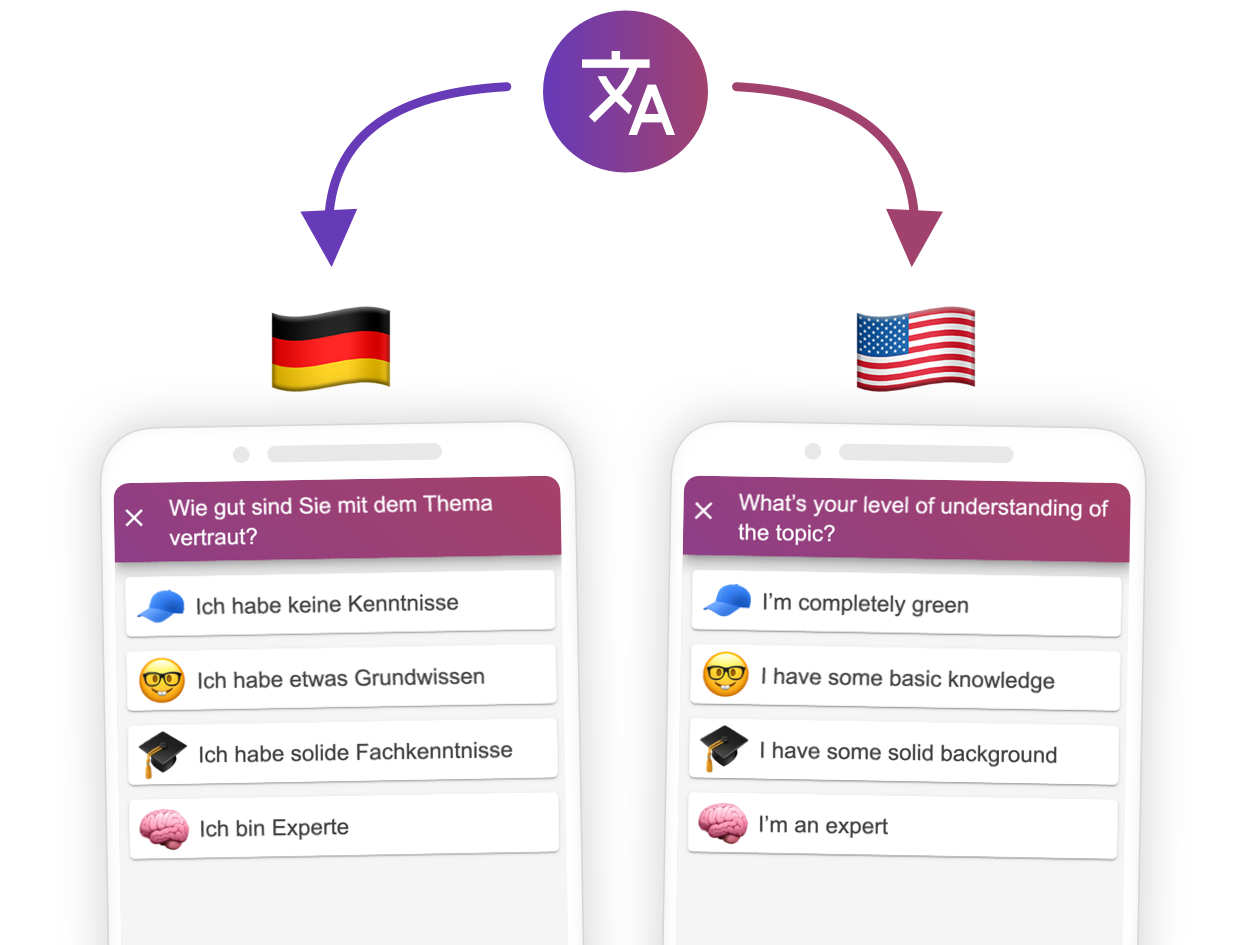
Data export
Save results as raw data for processing in Microsoft Excel, or put them as graphics into Word or any other documentation software.
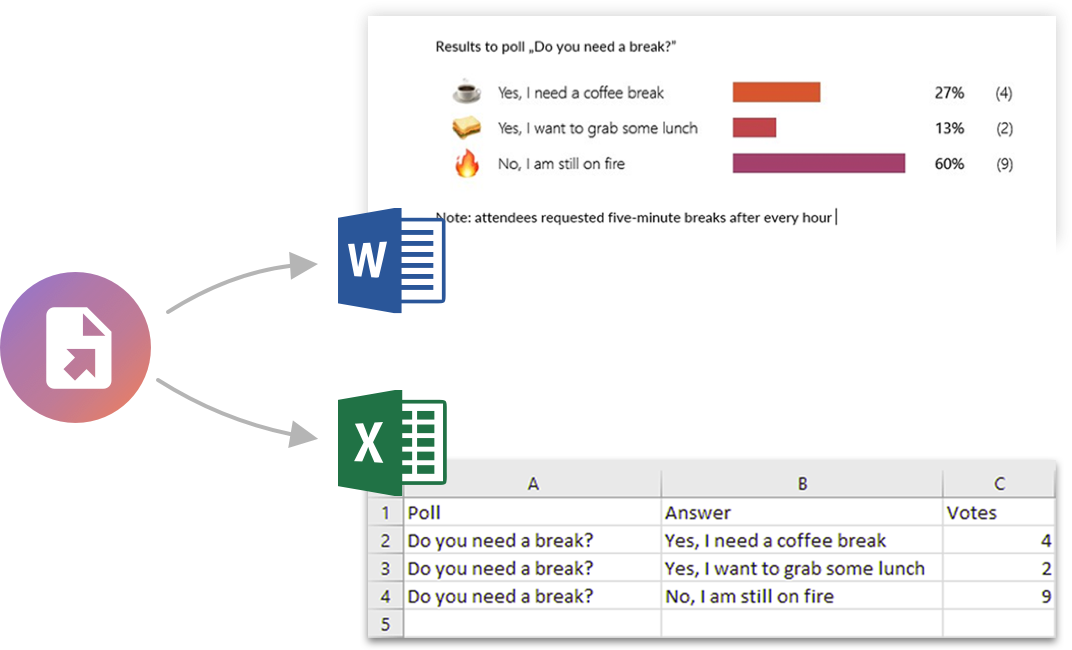
How it works
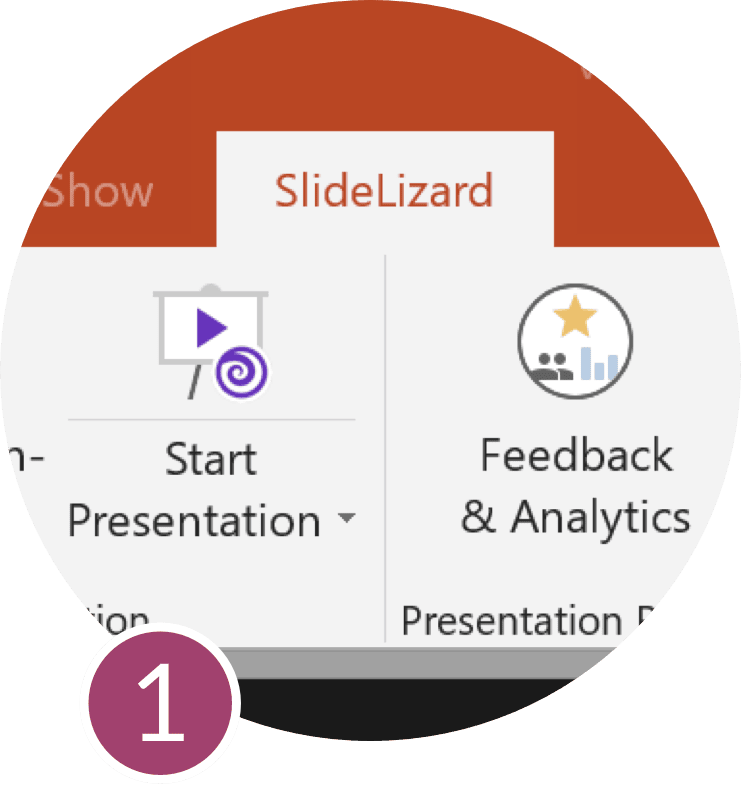
Install PowerPoint-Plugin
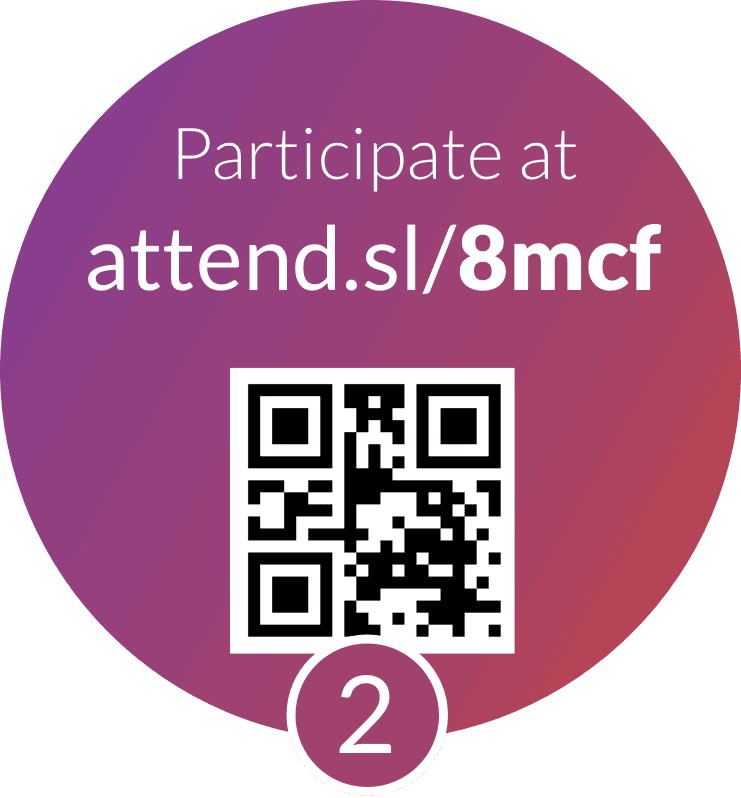
Attendees join via Smartphone (No App required)
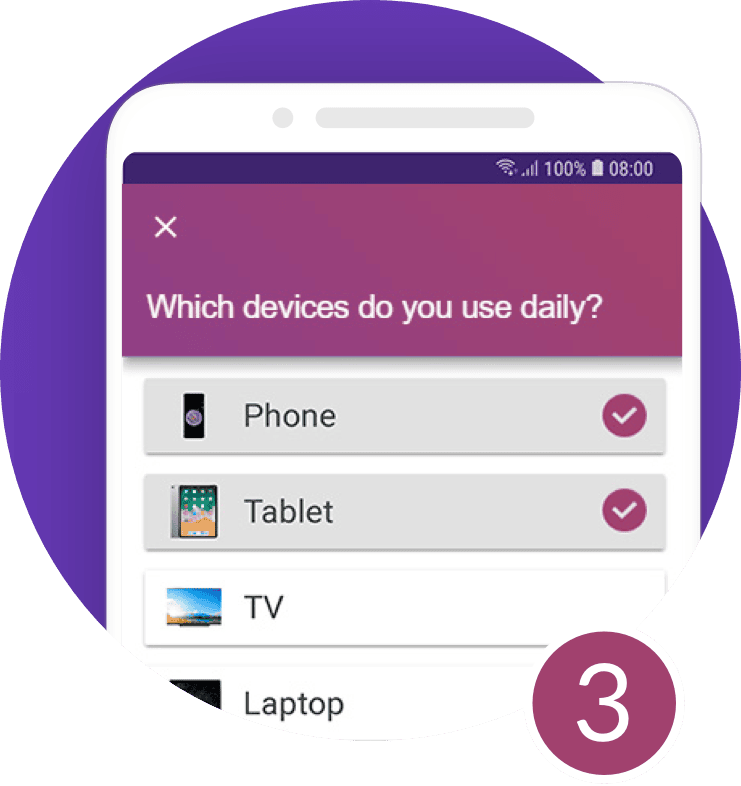
Engage and interact

For Presentations
Engage your audience and collect the E-Mail addresses of your participants.

For Trainings & Workshops
Foster learning and knowledge transfer and easily collect feedback.

For Company Meetings
Make and document decisions and involve remote participants.
SlideLizard LIVE makes presentations interactive
Engage your audience, with live polls and q&a, get to know participants, with audience analytics, improve yourself, with audience feedback, boost knowledge transfer, with slides & file sharing, slidelizard connects presenters with their audience.
As presenter you use the SlideLizard PowerPoint-Plugin on your Laptop to share your presentation and interact with your audience. Attendees use their Smartphone to view your slides , vote in polls , ask questions , give feedback and access shared documents .
Advantages of SlideLizard
All-in-one package.
- one tool for polls, Q&A, feedback, slides, file sharing and analytics
Seamless PowerPoint integration
- use the presentation software you already know
- no switching between PPT & interaction tools during the presentation
- easy company rollout
Scientifically proven method
by an independent study at Keele University

Better learning experience
94% of study participants agreed that polling and quizzes significantly improved their learning experience - the number rose to even 100% in the second phase.
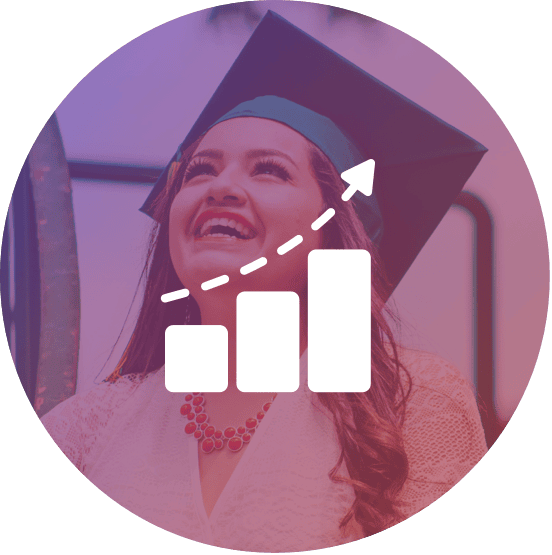
Higher success
Study participants who engaged in live polls and quizzes saw a 3.7% increase in exam grades while also reducing failure rates by 4.4% across the whole academic year compared to the previous period.

Participants love it
The results of the study clearly show that participants gained a lot of value from incorporating interactive elements . 96% say that they really want to continue using it in the future.
The more interaction, the better
In summary, it can be said that interactive surveys and quizzes have been shown to greatly increase learning success and memory during presentations and lessons. With SlideLizard you can easily implement this in your own lectures, trainings or lessons starting today!
Your Benefits
This is why presenters already love SlideLizard
Save time and money
Sending out slides, collecting feedback, all that usually costs a lot of time. With SlideLizard this is done within seconds!
Increase attention
Interactive polls keep your presentation interesting and your audience listening until the end!
Better communicate content
By automatically sharing your slides and additional content, your audience has all information in one place.
Make a lasting impression
Are you innovative? Then show it to your customers and impress them by using a modern tool like SlideLizard.
Audience feedback via SlideLizard helps you to enhance your presentation skills to become better over time.
Generate leads
Get to know your audience. See who joined your presentation, they may be your new customers!
Already used by

And thousands of independent speakers worldwide!
Stefan Kurz
Site Manager & Part Owner Driving School Zebra
SlideLizard has become indispensable for us. The quizzes make the theory courses much more exciting for the students while we teachers can identify areas in which further leassons are required. As a result, our students have much more theory knowledge at their fingertips during the driving lessons. We can only recommend SlideLizard!

Stefan Lindlbauer
Head of Marketing/Communications @ DB Schenker Austria
With the help of SlideLizard, we conducted our management conference completely online for the first time. The SlideLizard team advised us in advance and then also supported us professionally during the event. The participants were excited!

Helmut Raml
Managing Director @ Reichl und Partner (Ad Agency)
The direct interaction with the audience and the seamless integration of the PowerPoint presentation convinced us to use SlideLizard.

Eric Postler
Managing Partner @ Substring
We used SlideLizard's live polls at our startup event. It allowed us to learn in real time which investors were interested in which startups and connect them afterwards. The event was a huge success!
Jan Weigert
SlideLizard is a very useful tool for teaching, and is well received by all participants!!!! Or as my students put it, SlideLizard makes teaching fun and never boring!
Astrid Reischl
Head of HR @ Felbermayr
I was looking for a live polling tool that was straightforward, quick to deploy and intuitive to use, and on the other hand, easy for our participants to understand. I found SlideLizard - the PowerPoint add-in is super easy to use and has taken our presentations to the next level. The support is fast, personal and professional - just great! I can recommend SlideLizard to everybody!

Michael Reiter
Speaker & Facebook Certified Professional
Live polls in my presentations are the perfect way to interact with my audience and to make real-time surveys or votings. Awesome!

Wolfgang Strasser
Microsoft MVP (Most Valuable Professional)
With large audiences I often saw people withholding their questions because they didn't want to speak out loud - since I use SlideLizard this is no problem anymore!

Hubert Preisinger
Business Consultant & University Lecturer
At the end of my lessons I use SlideLizard to make short quizzes to see how much my students remember. They really like it because it's entertaining and prepares them for the finals.

Margarete Durstberger
Hotel Manager
SlideLizard's slide share feature already saved me hours of tedious work!

Graham Jones (@grahamjones)
Psychologist, professional speaker and author
About to speak at a conference where I will be using @SlideLizard. It is by far the best audience interaction tool I have used. pic.twitter.com/suD3f20L2E ( via Twitter )

Manfred Durstberger
Managing Director
I often recommend videos and books in my presentations. With SlideLizard this is as convenient as it gets for me, but also for the people watching!

Rebecca Hofbauer
Since I get regular feedback from my students on SlideLizard, I'm finally able to adjust my lessons to the better each week!
From our Blog More posts
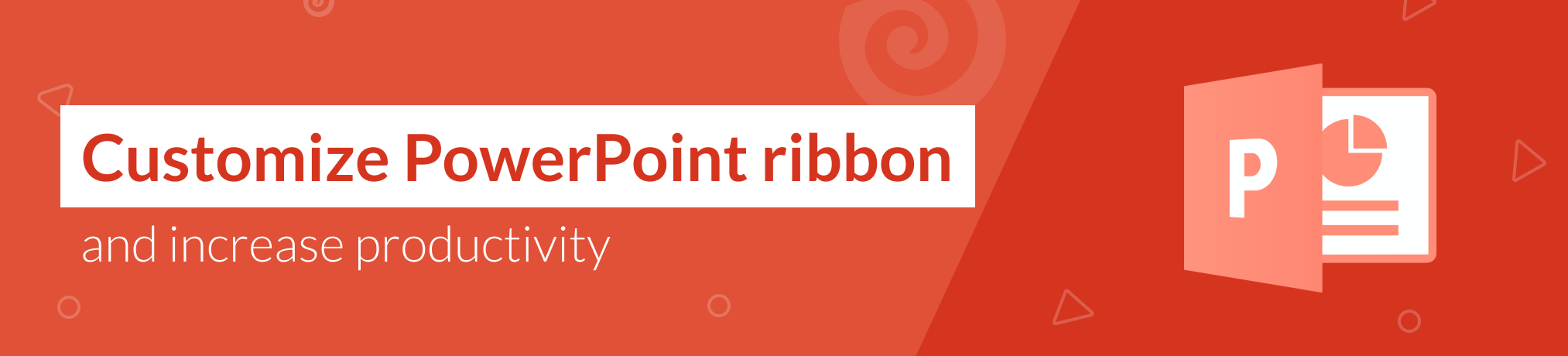
Edit PowerPoint Ribbon & Quick Access Toolbar
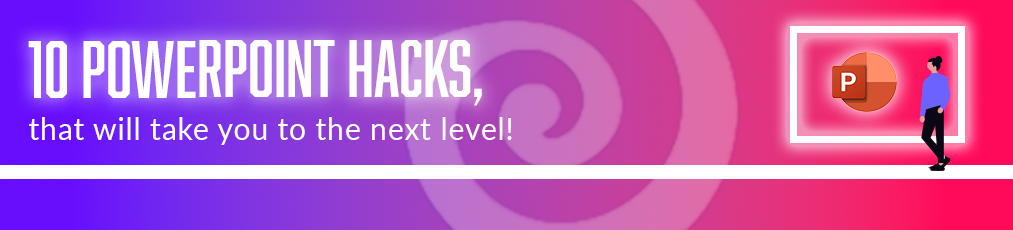
10 Tips and Tricks for successful PowerPoint Presentations
Be the first to know.
The latest SlideLizard news, articles, and resources, sent straight to your inbox.
- or follow us on -

Get started with Live Polls, Q&A and slides
for your PowerPoint Presentations
SlideLizard is an official Microsoft-Partner
Find us in the Microsoft-Partner network
We use cookies to personalize content and analyze traffic to our website. You can choose to accept only cookies that are necessary for the website to function or to also allow tracking cookies. For more information, please see our privacy policy .
Cookie Settings
Necessary cookies are required for the proper functioning of the website. These cookies ensure basic functionalities and security features of the website.
Analytical cookies are used to understand how visitors interact with the website. These cookies help provide information about the number of visitors, etc.

IMAGES
COMMENTS
Our free quiz maker makes it easy to add interactive quizzes to your presentations and get live results. Create your first quiz today!
Here are the best 7 free PPT templates for true or false quiz, trivia quiz, multiple choice quiz, quiz with scoreboards, jeopardy, who wants to be a millionaire styled quiz and more all available for free download.
Aug 20, 2020 · Free PPT templates: trivia quiz, multiple choice quiz, vocabulary quiz and more. Play a fun game with competition and add interaction by letting your audience vote with their smartphone. E.g. make a Kahoot styled quiz in PowerPoint.
Browse presentation quiz ideas from our templates gallery to find what you’re looking for. Whether you’re giving a quiz on science, history, math, or English, there are gorgeously designed templates that will fit the subjects and topics in focus.
Easily convert your PowerPoint presentations into interactive quizzes with our AI Quiz Maker. Upload your PPT or Google Slides, and create personalized, engaging quizzes in seconds.
Jul 24, 2024 · Quiz PowerPoint Template is meticulously designed to enhance interactivity and engagement, offering several standout features: Customizable Question Slides: Use your quiz to promote your own objectives. You can edit text directly, change background images, or add pictures relevant to your topic.
Unleash your creativity with our fully customizable quiz presentation templates, designed to make every question and answer an engaging experience!
We offers a wide selection of multiple-choice and trivia quiz templates with easy customization for unique designs & layouts tailored to each quiz format. Quiz PowerPoint templates have been designed as preformatted slides meant for conducting engaging quizzes within a presentation.
This fun PowerPoint quiz template merges the engaging interactivity of quizzes with precise timed elements, rendering it perfect for informative presentations. It features slideshows with true or false questions, illuminated in vivid red and green, enhancing audience participation.
Make fun Multiple-Choice Quizzes to engage your audience. Embed interactive Quizzes into your PowerPoint-Presentations. Perfect for trivia nights or testing the knowledge of your participants.